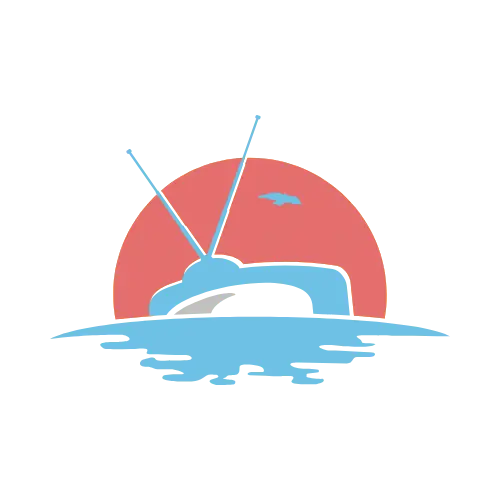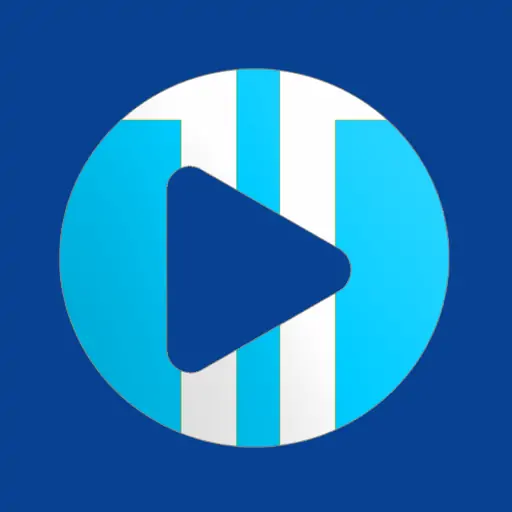TIVIMATE for Android Devices Guide
This tutorial will show you how to install and set up TiviMate on Android TV, Android phones, and Android boxes. TiviMate is available in the Google Play Store, making installation on Android devices simple.
TiviMate Premium:
-Costs $9.99/year or a lifetime subscription for $29.99.
-Covers up to 5 devices, which you can manage through the Companion App.
-You must register for an account in the Companion App before upgrading to Premium.
Steps to Install and Set Up TiviMate:
1. Search for "TiviMate" on Google Play and click Install.
2. Once installed, click Open.
3. Click on Account.
4.Enter your preferred username and password, then select Sign Up.
5. Re-enter your password and click Create Account.
6. Choose a subscription plan and enter your payment details.
7. Registration is complete! Remember your login info for future sign-ins.
8. To add your IPTV service, click Add Playlist.
9. Select Xtream Codes Login.
10. Enter the required info from your IPTV provider:
- Server address
- Username
- Password
11. Save the details, name your playlist, and click Done to connect to your IPTV service.
Pro Tip: For better IPTV performance, use a wired internet connection instead of Wi-Fi to avoid any interruptions.
12. To unlock the premium features, go to Settings and select Unlock Premium.
13. Click Next.
14. Choose Account and enter your login credentials.
15. Click Next.
16. Name your device and click Activate.
17. Click OK.
That’s it! Now you can enjoy live TV, movies, and series on your smart TV with SET IPTV.
TiviMate Features:
- TiviMate offers a unique, user-friendly interface. You can manage your playlists (or “Groups”) directly from the menu bar on the left. This allows you to hide or remove unwanted channel lists.
- One of the best features is the ability to integrate multiple IPTV services, meaning you can combine different subscriptions into one app for easy access.
- The app works smoothly on various devices, including Firestick, Android TV, Google TV, and more.
Navigation:
When using TiviMate on a Firestick or Android TV remote, here’s how to navigate:
- Select Button: Opens a channel.
- Back Button: Shows groups/returns to the guide.
- Left/Right Buttons: Scroll through programs.
- Up/Down Buttons: Scroll through channels.
- Rewind/Fast Forward: Scroll through channels without changing them.
Frequently Asked Questions (FAQ):
-
How to find Xtream Codes details?
Xtream Codes API info includes the server URL, username, and password, which can be extracted from your M3U link.
TiviMate provides a better experience compared to traditional satellite TV, offering more options, flexibility, and convenience. Just follow the steps above to unlock a whole new world of entertainment!